Today, we bring to you a lovely tutorial to start your day. In Nairotech Blog we always bring the best tutorials to make make our subscribers/ Readers happy thats why its called an Informative Blog. Please, if you haven't subscribed yet to our Facebook Fan Page, please do that Here. So, we'll Learn How to Extract Text from any Image/Picture.
For instance, anytime we require an information in text format from pictures, we are always forced to type the words which usually takes time to type. So, instead of having to go through this process we can use: Optical Character Recognition (OCR) Software to retrieve the text from the image.
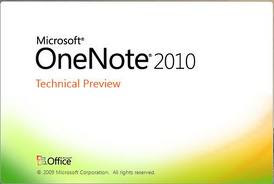
Optical Character Recognition can recognize Handwritten , Typewritten or Printed Text & Convert the text to Editable Text Structure. Though, the result might not be that accurate & that's why you'll need to edit some words. I think is better to edit some words instead of having to type the whole document.
Extracting the Text from the picture you can make use of some Online Optical Character Recognition softwares but let me show you an easy way to do that; You will need MS office in you PC, we will make use of ''Microsoft office Onenote'' to retrieve allthe text from various images.
HOW TO RETRIEVE TEXTS WITH MS OFFICE ONENOTE:
→ START >> All Programs >> MS office >> Microsoft Office Onenote.
→ Just Copy and paste the image in the Ms office Onenote where you want to retrieve your text.
→ Then, Right Click On the Picture & seSect " Copy Text From Image"
→ Open Notepad or Word from your Computer & paste the retrieved Content.
→ Finally, you can edit the Spelling errors.
Don't forget to leave your comments and share this post using the social share links. Thanks!

0 comments:
Post a Comment